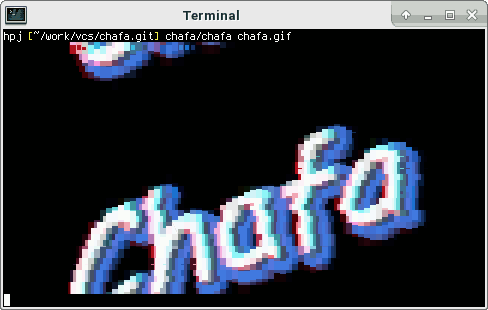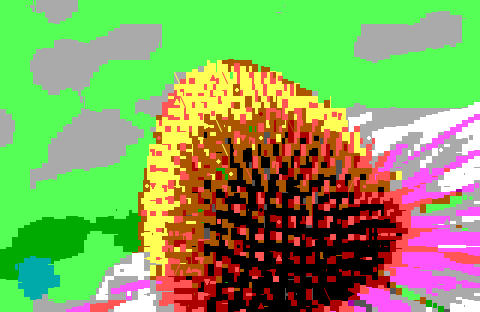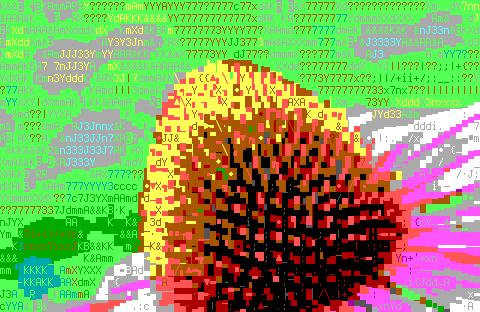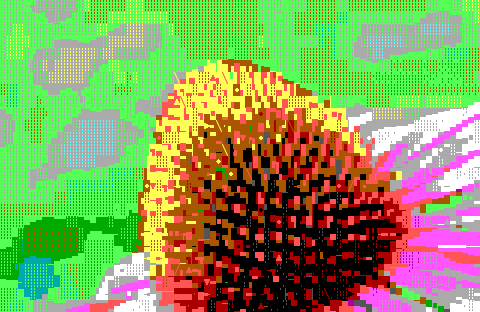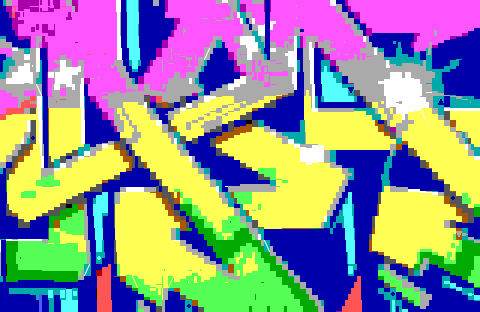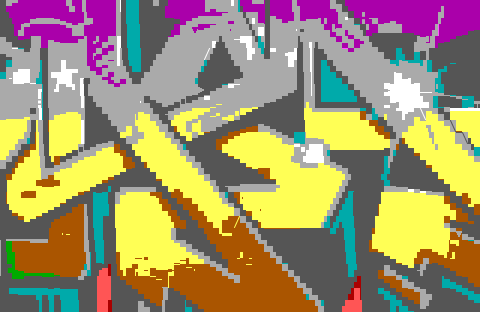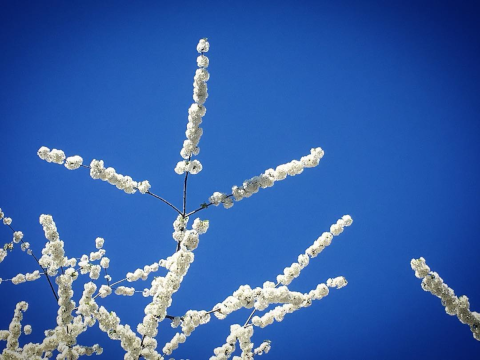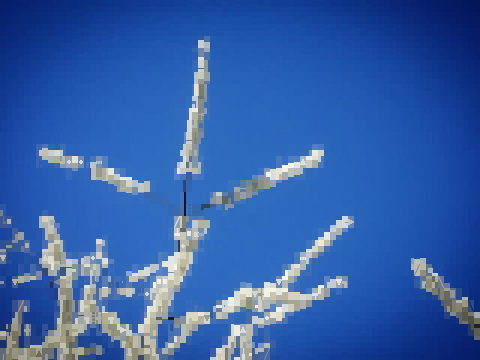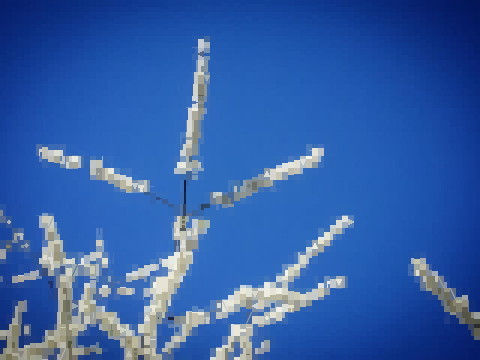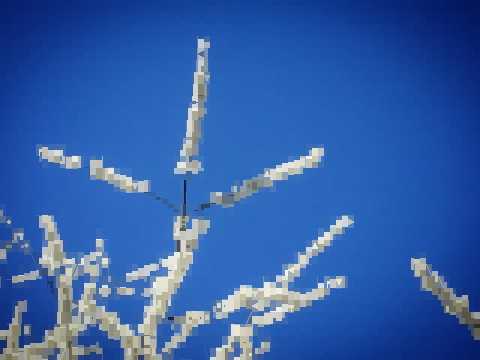Here's a gallery of pictures showing what can be achieved with some of Chafa's numerous command-line options. Enjoy!
Color modes (-c)
This option controls what kind of palette to use, and indirectly, which ANSI color codes to emit. "Full" is an alias for 24-bit color, which is only supported by the most modern terminal emulators. "240" uses a fixed 240-color palette that is a bit more common. "16" uses control codes popularized by AIXterm and should work with most terminal emulators and some older terminals. "2" relies on the terminal's default foreground and background colors only, with control codes to invert the colors. "none" allows no color control codes whatsoever.
Do take note of the appropriate use of thin line characters, especially diagonals, in this example!
Color spaces (--color-space)





The color space is relevant to color modes with restricted palettes (which is every mode except for the "full" 24-bit mode). It governs how the approximate colors are picked. DIN99d yields a more accurate color representation. However, the conversions involved are costly, so RGB is the default.
Dithering (--dither)
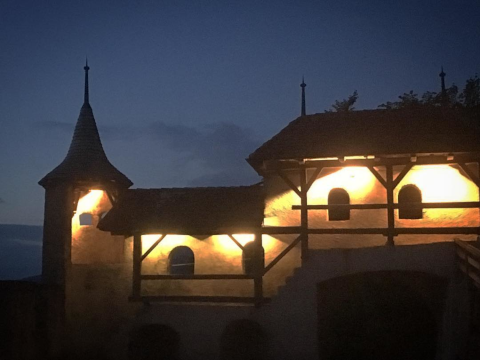



Images can be dithered to produce perceptually smoother gradients. Two strategies are supported: "ordered" aka "bayer", which applies a uniform intensity-modulating pattern, and "diffusion" aka "fs" (Floyd-Steinberg), which calculates the color deviance at each pixel and compensates by spreading a correction factor to its neighbors.
Dithering grain shape (--dither-grain)

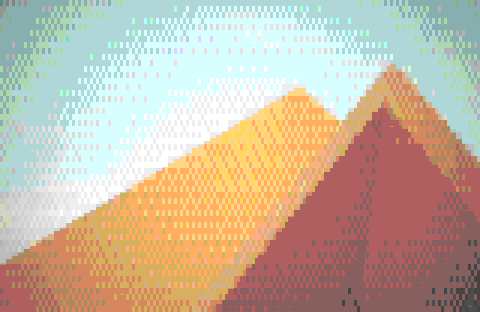
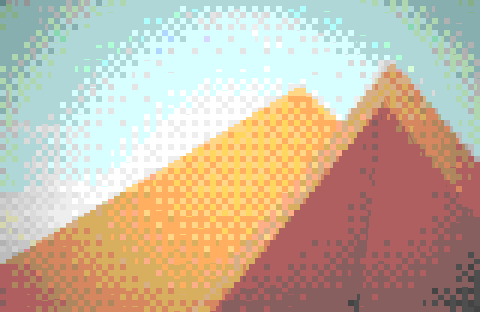
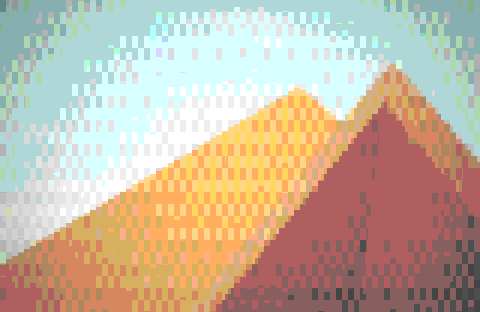
Dithering works on rectangles that can be bigger than a single pixel. This enables you to align the dithered grid with the virtual resolution of the output symbols. Chafa's character cells correspond to 8x8 pixel rectangles. 4x4 grains will thus correspond to "quad" block symbols, 8x4 grains will match up with "vhalf" symbols, and 8x8 grains will modulate entire character cells.
Dithering intensity (--dither-intensity)






When enabled, dithering can be made more or less aggressive with this factor. 1.0 is neutral.
Fill symbols (--fill)
Some images will produce a lot of flat space with no symbols in it. This
option allows you to fill these spaces with symbols that modulate the
perceptual color. It can also be used together with --symbols none to
create a very old-school look. It supports the same symbol classes as
--symbols does.
Preprocessing (-p)
This option automatically boosts contrast and saturation in reduced-color
modes. This makes most images more legible and can improve color accuracy.
It's on by default, but if you are doing your own preprocessing or want to
use a different approach (e.g. with a different color space or dithering),
you can turn it off with -p off.
Work factor (-w)
The work factor is a measure of how much CPU time and memory to spend refining the output. The factor ranges from 1 to 9. Lower values are fast, but produce rougher output, while the highest values are slower but more precise. The default factor is 5.
Some images are more affected than others. In the above example, the difference is most noticeable along the plant's stalks and other high-contrast edges.